Joomla 5 htaccess: The Ultimate Guide to Optimizing and Securing Your Site

Ever since its launch, Joomla has been a favorite among web developers. And now, with Joomla 5, it's promising to be even more robust and versatile. One feature that stands out in is the Joomla 5 htaccess file – an essential tool for both optimization and security.
Today, we'll deep dive into "Joomla 5 .htaccess" and unveil its unmatched potential.
Introduction to .htaccess
For those unfamiliar, .htaccess (Hypertext Access) is a configuration file used by Apache-based web servers. This hidden file allows you to make changes and tweaks at the directory level. Think of it as the manager of your website’s server, instructing it on how to behave in various scenarios.
Certainly, let's add the new subtitle and integrate your inputs into the article. Here's the revised section:
Where Can I Find the .htaccess File?
For those new to Joomla or even for regular users who haven’t delved into its backend, locating the .htaccess file can be a tad confusing. So, let’s clear up that mystery.
When you download the Joomla 5 package from the official website and unzip it, you're greeted with various folders and files. These are the core files essential for Joomla's functionality. Among these files is one named htaccess.txt. This file is crucial and is located in the root folder of the Joomla website. But wait, before you think you’re ready to delve into .htaccess functionalities, there's a vital step to perform.
You need to rename the htaccess.txt to .htaccess to activate its features. Only after renaming it does the file assume its role in Joomla's structure and starts governing the directives for the website.
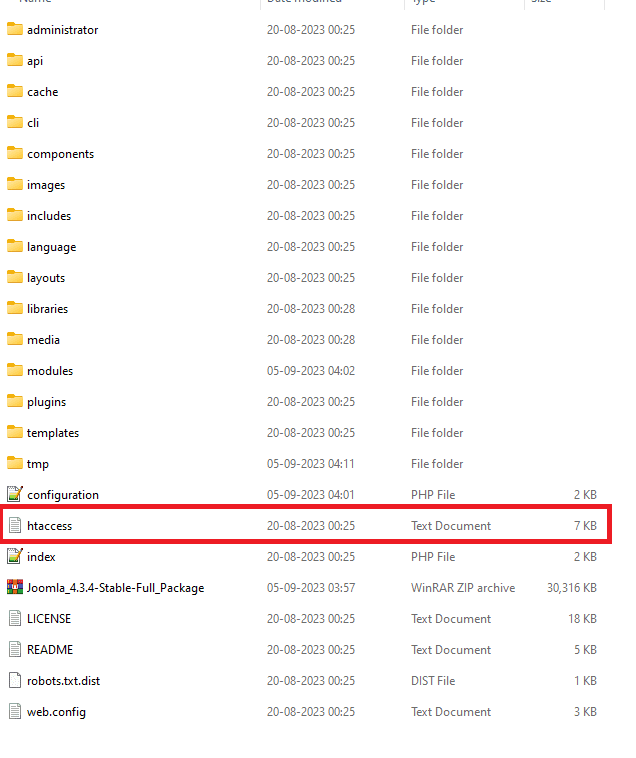
What does this default Joomla 5 .htaccess file contain?
Now, what does this default file contain? The default .htaccess file of Joomla 5 encompasses several rules and directives. These rules are meticulously crafted to ensure optimum functionality and security right out of the box. However, as we've discussed in this article, there's always room for enhancement and personal customization.
##
# @package Joomla
# @copyright (C) 2005 Open Source Matters, Inc. <https://www.joomla.org>
# @license GNU General Public License version 2 or later; see LICENSE.txt
##
##
# READ THIS COMPLETELY IF YOU CHOOSE TO USE THIS FILE!
#
# The line 'Options +FollowSymLinks' may cause problems with some server configurations.
# It is required for the use of Apache mod_rewrite, but it may have already been set by
# your server administrator in a way that disallows changing it in this .htaccess file.
# If using it causes your site to produce an error, comment it out (add # to the
# beginning of the line), reload your site in your browser and test your sef urls. If
# they work, then it has been set by your server administrator and you do not need to
# set it here.
##
## MISSING CSS OR JAVASCRIPT ERRORS
#
# If your site looks strange after enabling this file, then your server is probably already
# gzipping css and js files and you should comment out the GZIP section of this file.
##
## OPENLITESPEED
#
# If you are using an OpenLiteSpeed web server then any changes made to this file will
# not take effect until you have restarted the web server.
##
## Can be commented out if causes errors, see notes above.
Options +FollowSymlinks
Options -Indexes
## No directory listings
<IfModule mod_autoindex.c>
IndexIgnore *
</IfModule>
## Suppress mime type detection in browsers for unknown types
<IfModule mod_headers.c>
Header always set X-Content-Type-Options "nosniff"
</IfModule>
## Protect against certain cross-origin requests. More information can be found here:
## https://developer.mozilla.org/en-US/docs/Web/HTTP/Cross-Origin_Resource_Policy_(CORP)
## https://web.dev/why-coop-coep/
#<IfModule mod_headers.c>
# Header always set Cross-Origin-Resource-Policy "same-origin"
# Header always set Cross-Origin-Embedder-Policy "require-corp"
#</IfModule>
## Disable inline JavaScript when directly opening SVG files or embedding them with the object-tag
<FilesMatch "\.svg$">
<IfModule mod_headers.c>
Header always set Content-Security-Policy "script-src 'none'"
</IfModule>
</FilesMatch>
## These directives are only enabled if the Apache mod_rewrite module is enabled
<IfModule mod_rewrite.c>
RewriteEngine On
## Begin - Rewrite rules to block out some common exploits.
# If you experience problems on your site then comment out the operations listed
# below by adding a # to the beginning of the line.
# This attempts to block the most common type of exploit `attempts` on Joomla!
#
# Block any script trying to base64_encode data within the URL.
RewriteCond %{QUERY_STRING} base64_encode[^(]*\([^)]*\) [OR]
# Block any script that includes a <script> tag in URL.
RewriteCond %{QUERY_STRING} (<|%3C)([^s]*s)+cript.*(>|%3E) [NC,OR]
# Block any script trying to set a PHP GLOBALS variable via URL.
RewriteCond %{QUERY_STRING} GLOBALS(=|\[|\%[0-9A-Z]{0,2}) [OR]
# Block any script trying to modify a _REQUEST variable via URL.
RewriteCond %{QUERY_STRING} _REQUEST(=|\[|\%[0-9A-Z]{0,2})
# Return 403 Forbidden header and show the content of the root home page
RewriteRule .* index.php [F]
#
## End - Rewrite rules to block out some common exploits.
## Begin - Custom redirects
#
# If you need to redirect some pages, or set a canonical non-www to
# www redirect (or vice versa), place that code here. Ensure those
# redirects use the correct RewriteRule syntax and the [R=301,L] flags.
#
## End - Custom redirects
##
# Uncomment the following line if your webserver's URL
# is not directly related to physical file paths.
# Update Your Joomla! Directory (just / for root).
##
# RewriteBase /
## Begin - Joomla! core SEF Section.
#
# PHP FastCGI fix for HTTP Authorization, required for the API application
RewriteRule .* - [E=HTTP_AUTHORIZATION:%{HTTP:Authorization}]
# -- SEF URLs for the API application
# If the requested path starts with /api, the file is not /api/index.php
# and the request has not already been internally rewritten to the
# api/index.php script
RewriteCond %{REQUEST_URI} ^/api/
RewriteCond %{REQUEST_URI} !^/api/index\.php
# and the requested path and file doesn't directly match a physical file
RewriteCond %{REQUEST_FILENAME} !-f
# and the requested path and file doesn't directly match a physical folder
RewriteCond %{REQUEST_FILENAME} !-d
# internally rewrite the request to the /api/index.php script
RewriteRule .* api/index.php [L]
# -- SEF URLs for the public frontend application
# If the requested path and file is not /index.php and the request
# has not already been internally rewritten to the index.php script
RewriteCond %{REQUEST_URI} !^/index\.php
# and the requested path and file doesn't directly match a physical file
RewriteCond %{REQUEST_FILENAME} !-f
# and the requested path and file doesn't directly match a physical folder
RewriteCond %{REQUEST_FILENAME} !-d
# internally rewrite the request to the index.php script
RewriteRule .* index.php [L]
#
## End - Joomla! core SEF Section.
</IfModule>
## These directives are only enabled if the Apache mod_rewrite module is disabled
<IfModule !mod_rewrite.c>
<IfModule mod_alias.c>
# When Apache mod_rewrite is not available, we instruct a temporary redirect
# of the start page to the front controller explicitly so that the website
# and the generated links can still be used.
RedirectMatch 302 ^/$ /index.php/
# RedirectTemp cannot be used instead
</IfModule>
</IfModule>
## GZIP
## These directives are only enabled if the Apache mod_headers module is enabled.
## This section will check if a .gz file exists and if so will stream it
## directly or fallback to gzip any asset on the fly
## If your site starts to look strange after enabling this file, and you see
## ERR_CONTENT_DECODING_FAILED in your browser console network tab,
## then your server is already gzipping css and js files and you don't need this
## block enabled in your .htaccess
<IfModule mod_headers.c>
# Serve gzip compressed CSS files if they exist
# and the client accepts gzip.
RewriteCond "%{HTTP:Accept-encoding}" "gzip"
RewriteCond "%{REQUEST_FILENAME}\.gz" -s
RewriteRule "^(.*)\.css" "$1\.css\.gz" [QSA]
# Serve gzip compressed JS files if they exist
# and the client accepts gzip.
RewriteCond "%{HTTP:Accept-encoding}" "gzip"
RewriteCond "%{REQUEST_FILENAME}\.gz" -s
RewriteRule "^(.*)\.js" "$1\.js\.gz" [QSA]
# Serve correct content types, and prevent mod_deflate double gzip.
RewriteRule "\.css\.gz$" "-" [T=text/css,E=no-gzip:1]
RewriteRule "\.js\.gz$" "-" [T=text/javascript,E=no-gzip:1]
<FilesMatch "(\.js\.gz|\.css\.gz)$">
# Serve correct encoding type.
Header set Content-Encoding gzip
# Force proxies to cache gzipped &
# non-gzipped css/js files separately.
Header append Vary Accept-Encoding
</FilesMatch>
</IfModule>
What if You Don't Find the .htaccess File in the Root Folder?
Occasionally, despite your best efforts, the .htaccess file might seem to be missing from its expected location in the root folder. Before panic sets in, understand that there are straightforward remedies to address this. Here's what you can do:
Using FTP like FileZilla: If you’re accessing your website files through an FTP client like FileZilla, the solution is pretty direct:
- In the root directory, create a new file and name it
.htaccess. - Open this new file using a text editor of your choice.
- Paste the pre-configured default
.htaccesscode into this file. - Save and close the file. Your Joomla site now has the essential
.htaccessconfigurations in place.
Using cPanel: For those who manage their website through cPanel, the process is slightly different:
- Once you're in the file manager section of cPanel, look for the 'Settings' button typically located at the top right corner.
- Click on it, and a pop-up window appears.
- In this window, find the option labeled “Show Hidden Files (dotfiles)” and ensure it’s checked.
- Save the changes and return to the file manager. Your
.htaccessfile should now be visible if it was previously hidden.
SEO Optimization using .htaccess
Harnessing the power of .htaccess can provide an indispensable boost to your Joomla 5 site's SEO. Here's how you can make the most out of it for SEO optimization:
a) Removing index.php:
The presence of index.php in your URLs is not just unsightly but can also impede your SEO efforts. To make your Joomla URLs cleaner and more search engine-friendly, you can use the .htaccess file to remove index.php.
RewriteEngine On
RewriteCond %{THE_REQUEST} /index\.php [NC]
RewriteRule ^(.*?)index\.php[^/] /$1 [L,R=301,NC]
b) Redirection of Old URL to New URL:
Over time, as you update or change your website, some URLs might become obsolete. Instead of leading users and search engines to a 404 page, you can redirect them to the new page.
RewriteEngine On RewriteRule ^old-url$ /new-url [L,R=301]
c) Joomla 5 htaccess 301 Redirection:
If you've moved content in Joomla 5, you want to ensure users and search engines are directed to the right location without damaging your SEO. The .htaccess file can be used for creating 301 redirects.
RewriteEngine On RewriteRule ^old-joomla-url$ /new-joomla-url [L,R=301]
d) www to non-www Joomla:
Whether for aesthetics or SEO consistency, some prefer the non-www version of their domain. To redirect all www requests to the non-www version in Joomla, you can add the following:
RewriteEngine On
RewriteCond %{HTTP_HOST} ^www\.yoursite\.com [NC]
RewriteRule ^(.*)$ https://yoursite.com/$1 [L,R=301]
e) non www to www Joomla redirection:
When you insert this into your .htaccess file, any visitor accessing "yoursite.com" will be automatically redirected to "www.yoursite.com". Just make sure to replace "yoursite.com" with your actual domain name. This not only ensures consistency for your users but also prevents potential duplicate content issues with search engines.
RewriteEngine On
RewriteCond %{HTTP_HOST} ^yoursite\.com [NC]
RewriteRule ^(.*)$ https://www.yoursite.com/$1 [L,R=301]
Role of .htaccess File in SEF (Search Engine Friendly URLs)
The .htaccess file isn't just a way to configure server directives; it's a vital tool in ensuring that Joomla provides Search Engine Friendly (SEF) URLs. SEF URLs are crucial for both usability and SEO. They turn complex
URL structures into clean, readable, and memorable URLs which are beneficial for both users and search engines.
Configuring SEF in Global Configuration
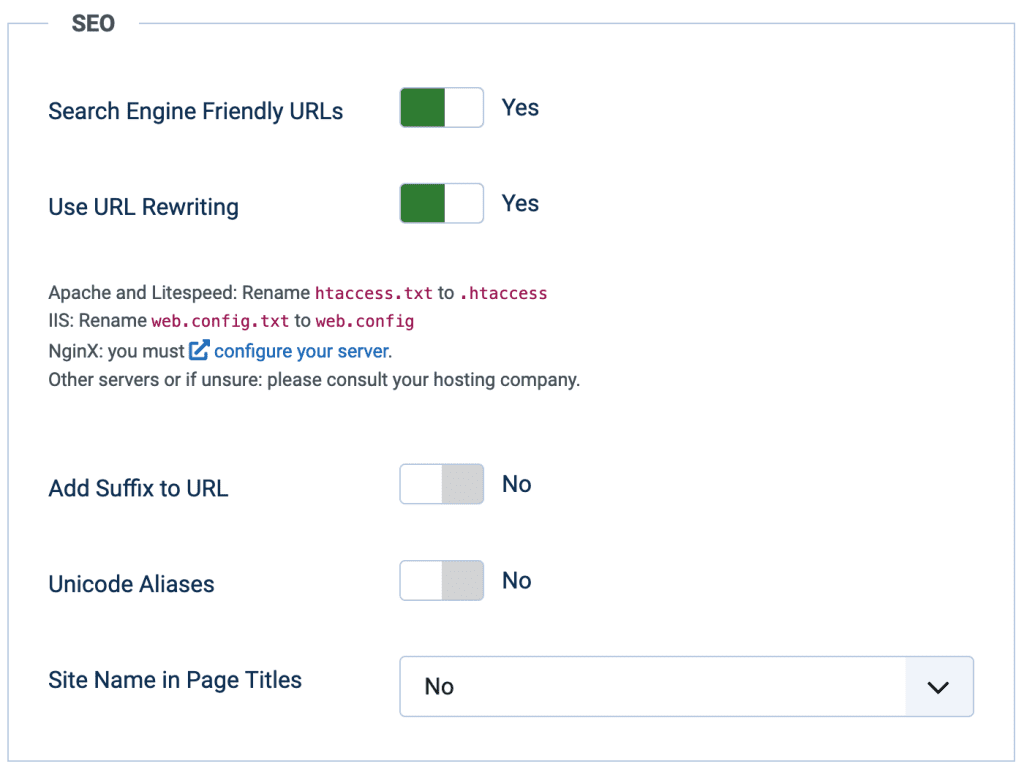
- Access Joomla's Backend: First, log into your Joomla administrator dashboard.
- Navigate to System: From the menu, select "System," and then click on "Global Configuration."
- SEO Settings: On the screen, you’ll find the "SEO Settings" tab. Click on it.
- Enable SEF URLs: Find the option named "Search Engine Friendly URLs" and set it to "Yes." This setting will rewrite your URLs to be clean and free of query strings.
- Use URL Rewriting: Enable the "Use URL Rewriting" option. This feature requires the
.htaccessfile to function. It removes the "index.php" from the URL, making it even more user-friendly. - Save and Close: After making these changes, click on the "Save" or "Save & Close" button to apply the settings.
How Joomla Default Works with .htaccess?
When Joomla is installed, it comes with a file named htaccess.txt. Once renamed to .htaccess, this file provides a set of rules that help Apache Web Servers understand how to handle URLs. It essentially translates the SEF URLs to a format that Joomla can interpret.
For Joomla to produce SEF URLs:
- URL Translation: When a user enters a SEF URL into their browser, Joomla uses the
.htaccessfile to translate this URL into a format that it can understand, which often includesindex.phpand other query strings. - Redirection: The
.htaccessfile can also handle redirections. If you've changed the URL of a page, you can set up a 301 redirect in the.htaccessfile, ensuring search engines and users are directed to the correct page. - Removing Unwanted Strings: As mentioned, the
.htaccessfile helps in removing unnecessary strings from the URL, likeindex.php, making it tidier and more readable. - Security: Apart from SEF, the
.htaccessfile plays a pivotal role in enhancing the security of a Joomla website. It can be used to block specific IP addresses, prevent directory listings, or even restrict access to certain parts of your site.
Enhancing Security with .htaccess
Beyond SEO, .htaccess is a knight in shining armor when it comes to security.
a) Protecting Your Admin Area:
Restrict access to your Joomla admin area by IP address, safeguarding it from unauthorized access.
Order Deny,Allow Deny from all Allow from xx.xx.xx.xx
b) Disable Directory Listings:
Prevent hackers from viewing the contents of your directories.
Options -Indexes
Speed Optimization using .htaccess
Site speed plays a crucial role in user experience and SEO. Use .htaccess to leverage browser caching and Gzip compression, leading to faster load times.
Leverage Browser Caching
Leveraging browser caching can drastically speed up your website for returning visitors. Here's the .htaccess code to leverage browser caching for various file types:
## EXPIRES CACHING ## <IfModule mod_expires.c> ExpiresActive On ExpiresByType image/jpg "access 1 year" ExpiresByType image/jpeg "access 1 year" ExpiresByType image/gif "access 1 year" ExpiresByType image/png "access 1 year" ExpiresByType text/css "access 1 month" ExpiresByType text/html "access 1 month" ExpiresByType application/pdf "access 1 month" ExpiresByType text/x-javascript "access 1 month" ExpiresByType application/x-shockwave-flash "access 1 month" ExpiresByType image/x-icon "access 1 year" ExpiresDefault "access 1 month" </IfModule> ## EXPIRES CACHING ##
Enable Gzip Compression
GZIP compression can significantly reduce the size of your website's files, resulting in faster load times for your users.
To enable GZIP compression via .htaccess, you'll want to ensure that the mod_deflate module is enabled on your server. Here's the .htaccess code to enable GZIP compression:
<IfModule mod_deflate.c> # Compress HTML, CSS, JavaScript, Text, XML and fonts AddOutputFilterByType DEFLATE application/javascript AddOutputFilterByType DEFLATE application/rss+xml AddOutputFilterByType DEFLATE application/vnd.ms-fontobject AddOutputFilterByType DEFLATE application/x-font AddOutputFilterByType DEFLATE application/x-font-opentype AddOutputFilterByType DEFLATE application/x-font-otf AddOutputFilterByType DEFLATE application/x-font-truetype AddOutputFilterByType DEFLATE application/x-font-ttf AddOutputFilterByType DEFLATE application/x-javascript AddOutputFilterByType DEFLATE application/xhtml+xml AddOutputFilterByType DEFLATE application/xml AddOutputFilterByType DEFLATE font/opentype AddOutputFilterByType DEFLATE font/otf AddOutputFilterByType DEFLATE font/ttf AddOutputFilterByType DEFLATE image/svg+xml AddOutputFilterByType DEFLATE image/x-icon AddOutputFilterByType DEFLATE text/css AddOutputFilterByType DEFLATE text/html AddOutputFilterByType DEFLATE text/javascript AddOutputFilterByType DEFLATE text/plain AddOutputFilterByType DEFLATE text/xml # Remove browser bugs (only needed for really old browsers) BrowserMatch ^Mozilla/4 gzip-only-text/html BrowserMatch ^Mozilla/4\.0[678] no-gzip BrowserMatch \bMSIE !no-gzip !gzip-only-text/html Header append Vary User-Agent </IfModule>
Add the above code to your .htaccess file. When this code is active, it will compress specified MIME types when serving them to browsers that support compression.
Important: Always make a backup of your .htaccess file before making any changes. Test your website after applying these changes to ensure there aren't any unforeseen issues. If you face any issues, you can revert to the backup version of your .htaccess file.
Tips for Managing .htaccess in Joomla 5
- Backup Before Making Changes: Before diving into the .htaccess edits, ensure you have a backup. This precaution ensures that if something goes wrong, you can revert to the previous state without much hassle.
- Use a Plain Text Editor: It's essential to use a plain text editor when editing the
.htaccessfile. Programs like Notepad on Windows or TextEdit on macOS are ideal. - Test After Every Change: After each modification, always check your Joomla site to ensure everything is functioning correctly. Small errors in the
.htaccessfile can result in website downtime. - Stay Updated: Joomla, like other CMS platforms, is ever-evolving. Stay updated with Joomla's official documentation and community forums to leverage new
.htaccesstips and tricks as they emerge. - .htaccess Generator: Effortlessly create a custom .htaccess file with a wide range of options tailored to your needs.
Common Issues & Their Fixes
Sometimes, changes in .htaccess can lead to unforeseen issues. Here's how to troubleshoot some common problems:
a) 500 Internal Server Error: This often indicates a typo or mistake in your .htaccess code. Revert to your backup and reapply changes step by step, testing as you go.
b) Redirect Loops: If your site keeps refreshing or redirecting, there might be conflicting rules in your .htaccess file. Review the file and remove redundant or conflicting redirect rules.
c) Permissions Error: Ensure that your .htaccess file permissions are set correctly. A 644 permission is generally recommended.
Conclusion
The .htaccess file in Joomla 5 is an unsung hero, quietly working in the background to boost your SEO, enhance security, and improve site speed. By understanding its capabilities and making the most of it, you're not just optimizing your website; you're creating a safer, faster, and overall better experience for your visitors.
Keep innovating, keep experimenting, and let Joomla 5's .htaccess be a cornerstone of your site's success story!




