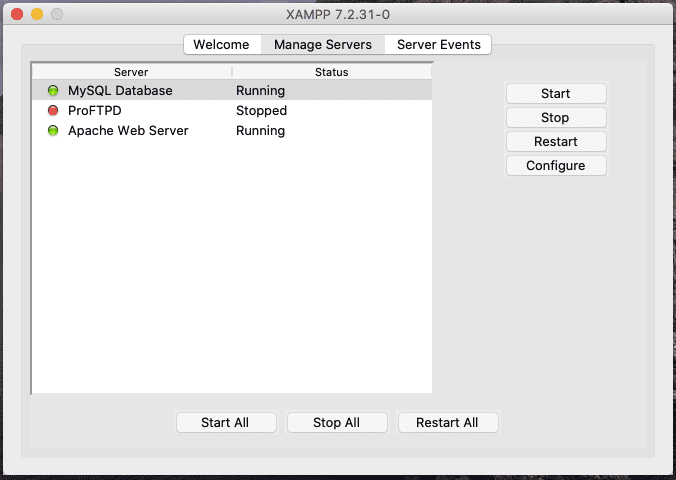Tutorial
[Fixed] MySQL Database not running XAMPP 7.2.31 macOS
Written by Abhilash Sahoo•Updated on July 23, 2020•2 min read
![[Fixed] MySQL Database not running XAMPP 7.2.31 macOS](/_next/image/?url=https%3A%2F%2Fdata.infyways.com%2Fwp-content%2Fuploads%2F2020%2F07%2Fmysq-not-running-xampp.png&w=1920&q=75)
After installation of XAMPP on macOS when you try to start the MySQL Database using the Application Manager, you might face issues with running it. I spent hours to change the port and did everything. But finally, the following steps helped me fix the issue.
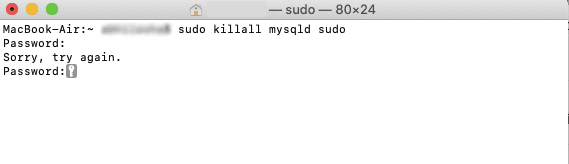
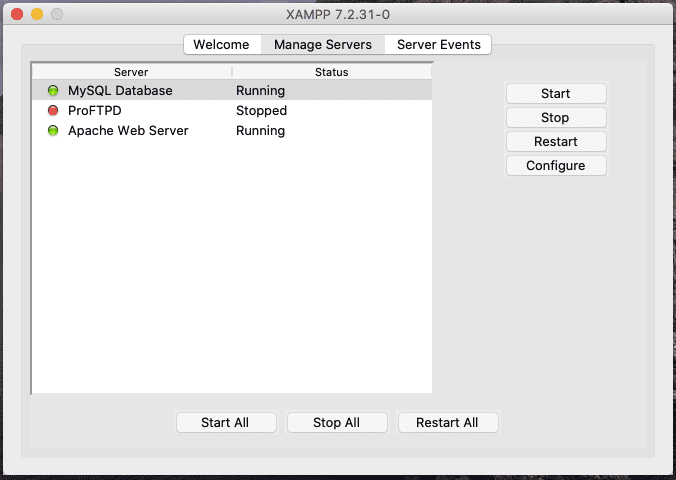
Step 1
Go to the Application > Utilities and Open the Terminal. Once you open the terminal, paste or type the following command to close if MySQL is already running. Enter the user account password if it asks for your macOS user.sudo killall mysqld sudo
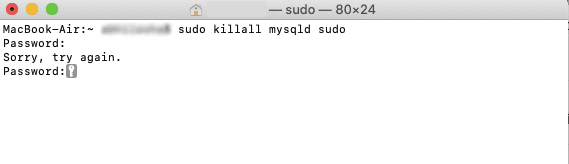
Step 2
Once you kill the MySQL process, start it again using the following command./Applications/XAMPP/xamppfiles/bin/mysql.server startIf it doesn't work, change the permission of the file
/Applications/XAMPP/xamppfiles/etc/my.cnf from 'read-only' to 'everyone' and then start the MySQL from XAMPP Application Manager.
You can also set the Port to 3307 by clicking on the Configure button in the XAMPP Manager.