Joomla
How to update Joomla to latest version and fix update Error?
Written by Abhilash Sahoo•Updated on June 29, 2019•3 min read

Whenever Joomla releases a new update, in the administrator dashboard notification is shown which asks you to update the site to the latest version. You can simply click on it to update but sometimes you might encounter an issue which won't allow updating. So now how to fix it?
How to update Joomla to the latest version?
If you are using Joomla 3.x or 2.5.x, you can follow the steps below :- Login to the backend of your Joomla website and navigate to Components > Joomla Update
- Click on the button on the right top "Check for Updates".
- If there is an update from Joomla, it will below.
- Then click on the Install button.
- Don't close the browser or navigate to another menu unless the process is complete.
- Upon successful completion, you will be notified to a success message.
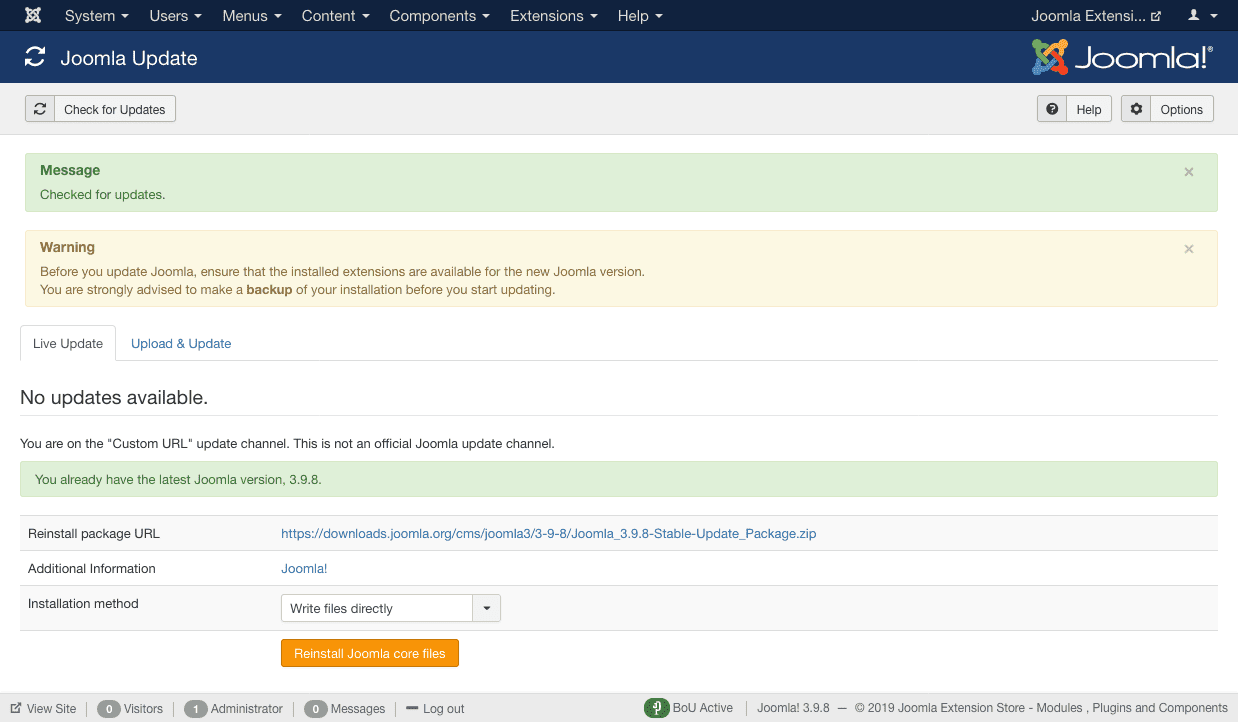
In the above screenshot, you can see that Joomla warns you to take a backup of your website before updating the site. I would recommend you to use Akeeba Backup to back up your files. Every time you update your website, Akeeba starts to take a complete backup of your site. In case you run into any issues after updating your site, the backup can help you restore to the original state. If your site is already updated, it will ask you to Reinstall the Joomla core files.
This is simply one-click update process but if you don't succeed, then download the stable update package and go to the Upload and Update tab. Select the update package and install like you install the extensions.
Sometimes you won't be notified or Joomla won't be able to determine the update. For that you can follow these steps :
Login to the backend of your site and navigate to Extensions > Extension Manager and then go to the Update tab.
If you still face issues in updating your website then feel free to contact us. Our experienced developers will look into the issue and assist you to update to the latest version.
- Click on the Purge Cache button which will clear the entire cache.
- Then click on Find Updates button in the toolbar. It will show the list of extensions and updates which has to be done.
- Check the list and click on the Install button.
What if you don't see the Joomla Update menu under the components?
If you don't see the Joomla! Update menu under the Components then you can use the following https://youdomain.com/administrator/index.php?option=com_joomlaupdateHow to fix Joomla Update Error?
After trying the above steps if you still run into an error while updating your site to the latest version then you can follow the steps:- Check your directory permissions are set to 755 and file permissions to 644.
- Clear all the cache or try to open the backend of the website in Browser Incognito Mode.
- Try to disable Akeeba Backup extension and test if it doesn't solve, disable all third-party plugins that you have installed.
- Install using FTP: Download the stable update package and overwrite the files. But before that backup your website.
If you still face issues in updating your website then feel free to contact us. Our experienced developers will look into the issue and assist you to update to the latest version.




