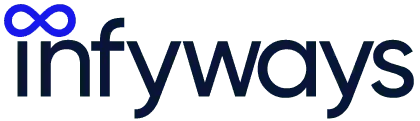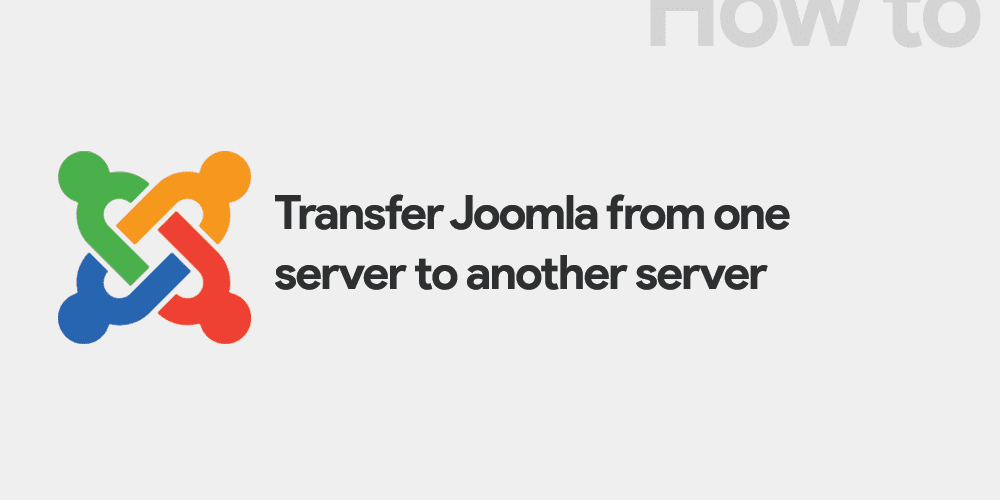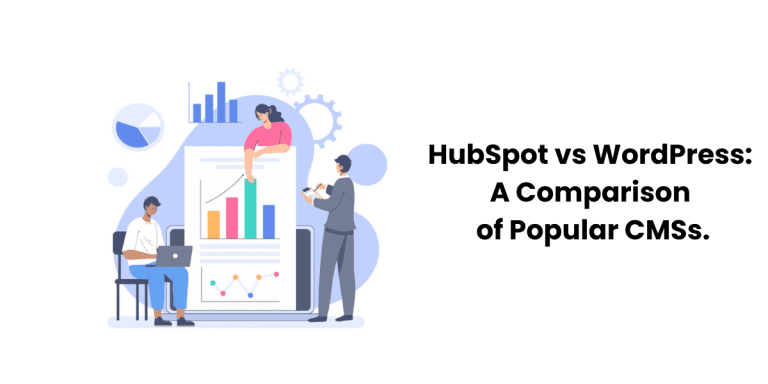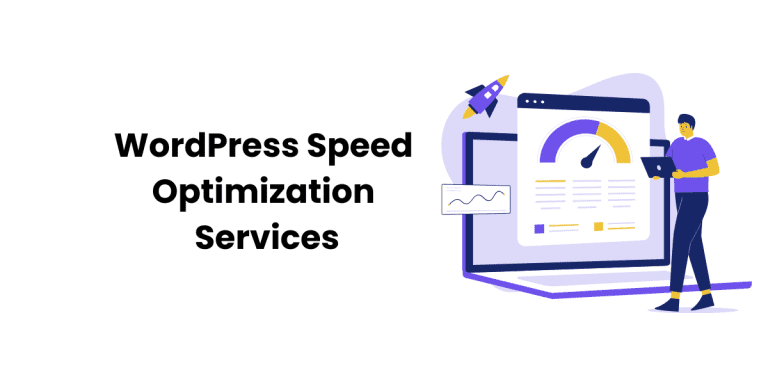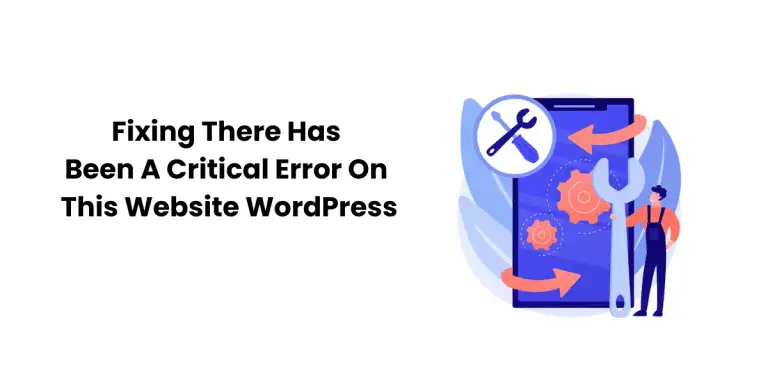Joomla is a popular content management system used by millions of websites worldwide. Whether you’re looking to upgrade your hosting provider, move your website to a different server, or simply backup your Joomla site, transferring Joomla from one server to another can be a daunting task. In this blog post, we’ll outline the steps you need to follow to transfer Joomla from one server to another.
Step 1: Backup Your Joomla Site
Before you begin transferring your Joomla site to a new server, it’s essential to create a backup of your site. This backup will ensure that your site’s data and settings are safe and can be restored in case anything goes wrong during the transfer process.
You can backup your Joomla site using various tools, such as Akeeba Backup or the built-in Joomla backup feature. Once you’ve created a backup of your Joomla site, download the backup file to your computer or the new server.
Step 2: Set Up Your New Server
The next step is to set up your new server. This includes installing a new instance of Joomla and configuring your server settings, such as PHP and MySQL versions, file permissions, and other server requirements.
Ensure that your new server meets the minimum requirements for running Joomla, including the necessary PHP and MySQL versions, as well as any required libraries and extensions.
Step 3: Upload Your Joomla Site Files
The next step is to upload your Joomla site files to the new server. This includes all the files and folders that make up your Joomla site, such as images, CSS files, and extensions.
You can upload your Joomla site files using various methods, such as FTP, SFTP, or SSH. If you’re using FTP, make sure to set the correct file permissions for your Joomla files.
Step 4: Import Your Joomla Database
The next step is to import your Joomla database into your new server. This database contains all your site’s content, including articles, menus, and user data.
To import your Joomla database, you’ll need to create a new database on your new server and import your backup file into it. You can use tools like phpMyAdmin or command-line tools to import your database.
Step 5: Update Your Joomla Configuration File
The final step is to update your Joomla configuration file to reflect your new server settings. This includes updating your database settings, such as the database name, username, and password.
To update your Joomla configuration file, open the configuration.php file in your Joomla root directory and update the relevant settings.
Step 6: Test Your Joomla Site
Once you’ve completed all the above steps, it’s time to test your Joomla site on the new server. Make sure that everything is working correctly, including your site’s content, images, and extensions.
Conclusion
Transferring Joomla from one server to another may seem daunting at first, but by following these steps, you can ensure a smooth and hassle-free transfer process. Remember to backup your site, set up your new server, upload your site files, import your database, update your configuration file, and test your site thoroughly. With a little patience and attention to detail, you can successfully transfer your Joomla site to a new server.