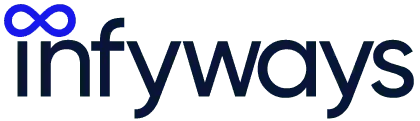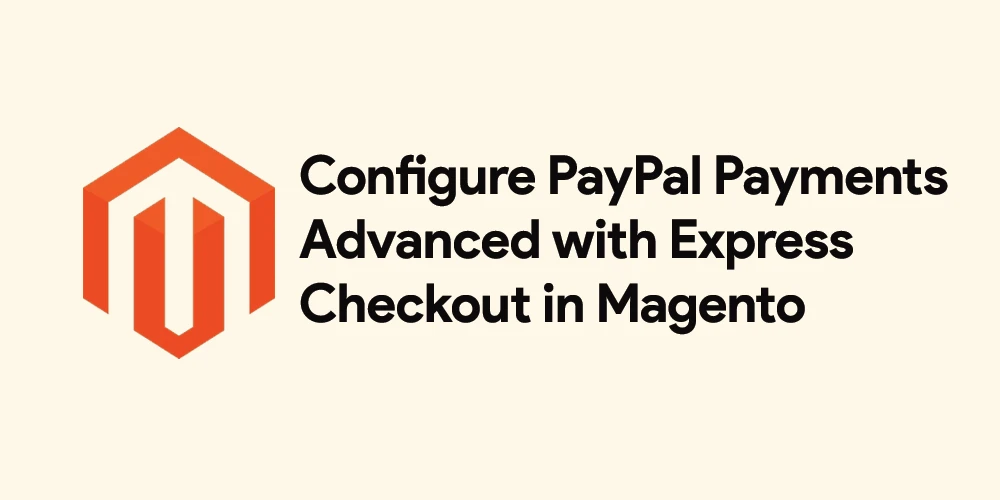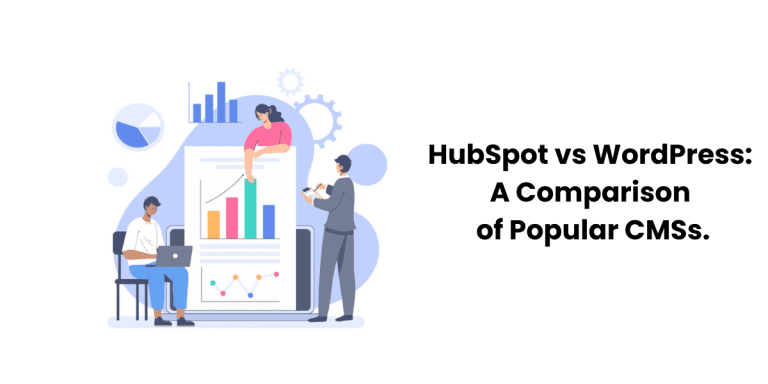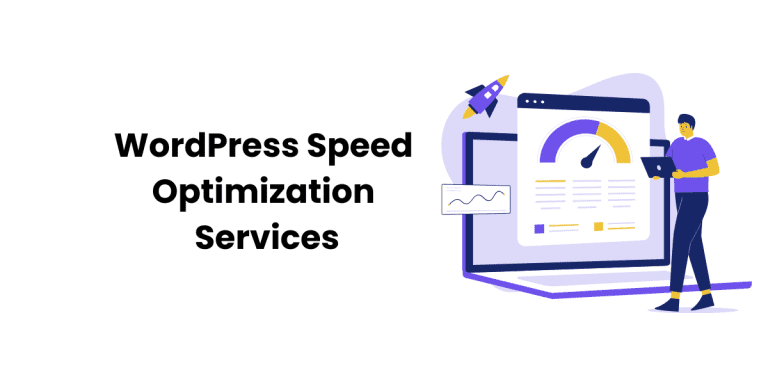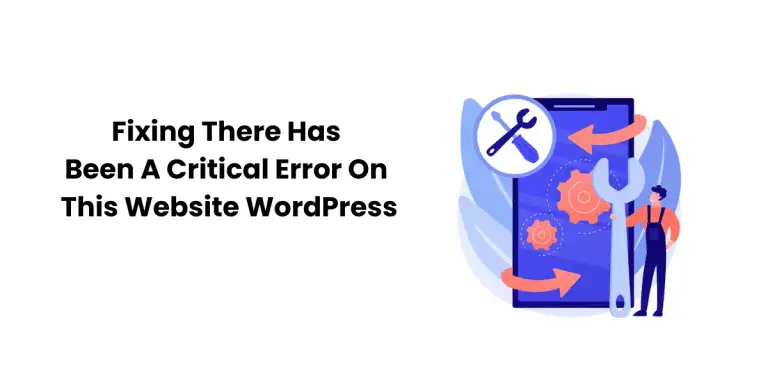In Magento run eCommerce websites, setting up PayPal account with Express Checkout allows customers for effortless browsing the store and purchasing multiple products at a time. This tutorial will cover the various steps to set up PayPal Payments Advanced with Express Checkout.
But before that here are some of the reasons why all store managers must implement PayPal Payments Advanced settings for Express Checkout in their online stores:
- More than 110 million active PayPal users
- It’s an All in One payment solution
- Also accepts Visa, MasterCard, Maestro and Solo credit cards
Steps to Configure Your PayPal Account
- First of all, you need to log in to your PayPal Advanced Account
- Next, go to Service Settings > Hosted Checkout Pages > Setup
- Carry out the following steps:
- Set AVS to No
- Set CSC to No
- Select Yes to Enable Secure Token
- Save the settings by clicking on the Save button
Steps to Create a Layout when Prompted
- Click Customize at the top of the page
- Select Layout C
- Next, click the Save and Publish button to save the changes made
Steps to Setup an Additional User on Your PayPal Account
- Go to manager.paypal.com and log in to your account
- PayPal will prompt you with the instructions to set up an additional user
- Save the changes made
If you are unable to configure it in your Magento store, then you can either follow the above steps once again carefully or Request a Quote with us. Our team of Magento professionals will assist you in the process.